LifePosts is designed to allow people to work together on a memorial or celebration.
If you are a Creator, look for the Invite Friends & Family to Contribute at the top of your tools pages. Click the link to open the invitation form.
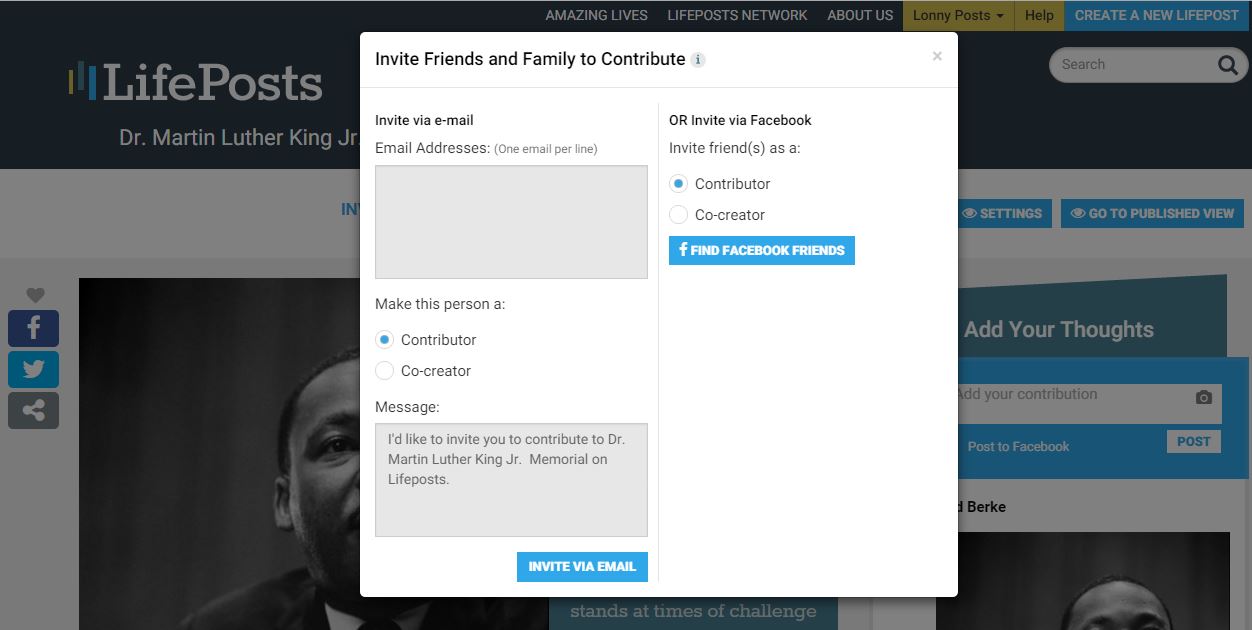
You can invite a person by adding an email address or you can invite your Facebook friends or groups by connecting your account.
Select whether you’re inviting the person or group of people to be a Co-Creator (which gives them the ability to create and edit the LifePost and invite and manage contributors) or a Contributor (which allows them to contribute to items in your LifePost).
Learn more about the differences between Contributors and Co-Creators.
Be aware that the page you invite people from is the one they will be taken to by your invitation. So if you want them to focus on answering your LifeQs, invite them from there; if you want to be sure they visit all the sections, invite them from Overview – and they can explore from there on their own.
Each main section of a LifePost (Overview, LifeStory, LifeQs, and LifeTimeline) has a prominent “Invite Friends and Family” link near the top of the page, like the one you’ll see below in blue on a LifeQs page:
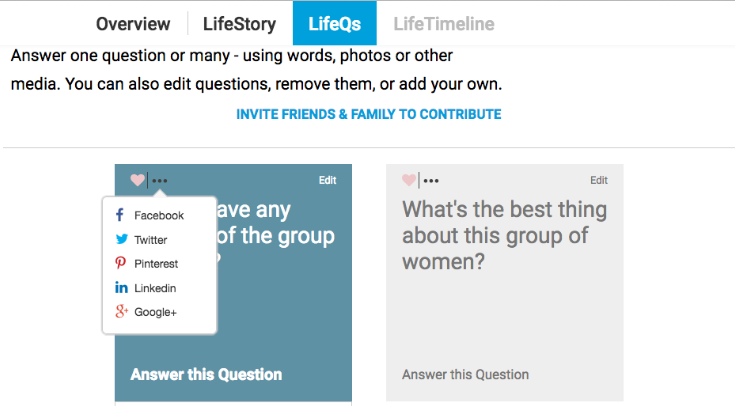
In addition to those page-specific links, you can also target your invitations to specific questions or timeline entries in your LifePost. Perhaps there are questions in LifeQs about someone’s faith that you want to be sure their church friends see; or you’d like the section of your father’s LifeTimeline dealing with his military service to be seen and commented on by the men who served with him. If you want to focus your invitations in this way, you have the ability to send invitations from each individual question or timeline entry in LifeQs and LifeTimeline.
As the image above shows, each individual LifeQ or Timeline entry has social media features on it – a heart readers can click to “like” a particular entry, and an ellipsis (…) which opens up a selection of social media choices. Using these you can direct a specific question or Timeline entry to your social media circles, or to specific emails.
All Contributors to a LifePost must register before they can upload photos, comments, etc. They can do this by entering an email and creating a LifePosts password, or by using their Facebook registration (more details here). Save yourself and your invited contributors some potential frustration by letting them know registration is required to post when you issue your invitations.
