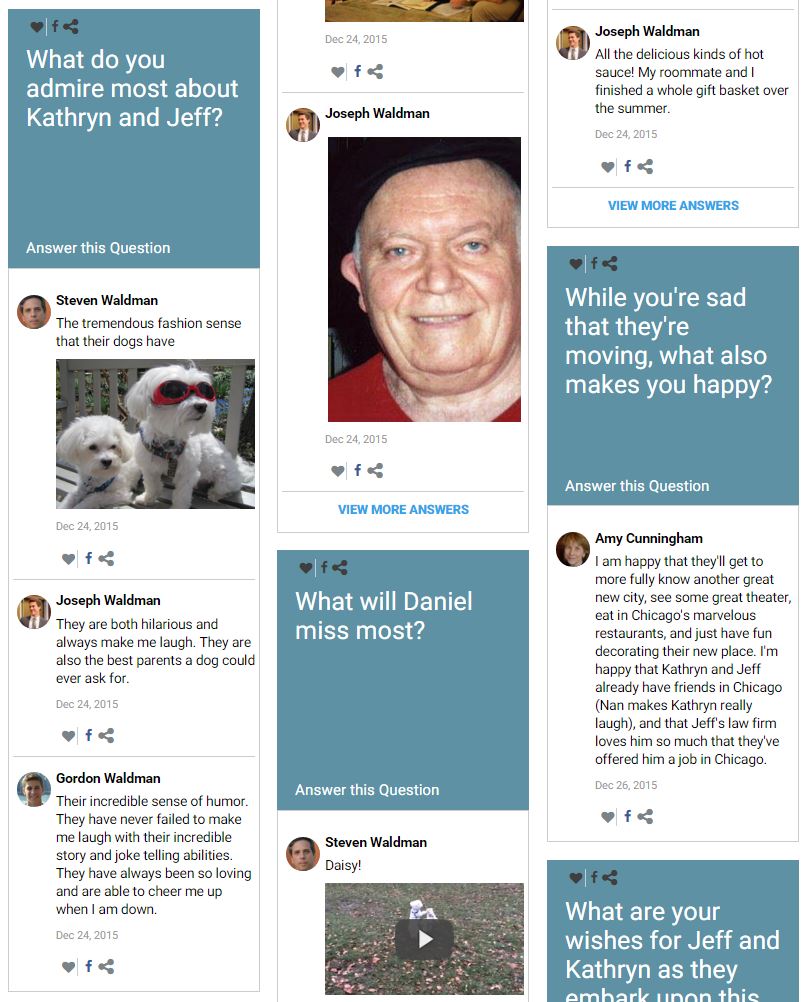
LifeQs is one of the easiest tools to get started with. We already made a set of questions to spark your thinking, but you can tailor them to fit your story — editing, deleting, or adding your own. You can begin answering them right away and publish the tool — or even publish first, and share it with friends and family to let them begin answering the questions for you. Encourage them to share photos and video when they do, and you’ll quickly grow your media collection to use in other parts of your LifePost.
Answering questions – Contributors can answer questions using words, pictures, videos, audio files or documents. People who click to answer a given question will see all the answers to that one question — and the most recent of the answers will also show up on the main LifeQs page.
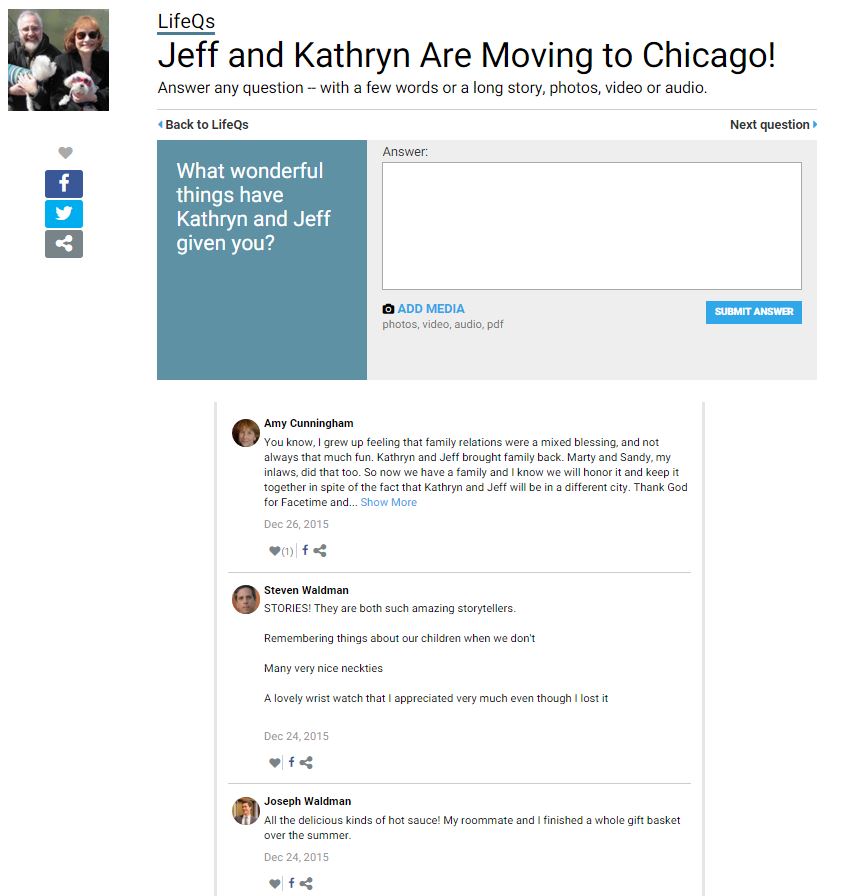
Editing the questions – It’s easy to edit the questions if you want to change the wording, or the way the Honoree’s name is displayed. If you’re the Creator, you go to the Edit Mode button on the upper right of the page. That takes you into an “edit state.”
Pick the question you want to change. Click on Edit Question. Make your changes and hit Save.
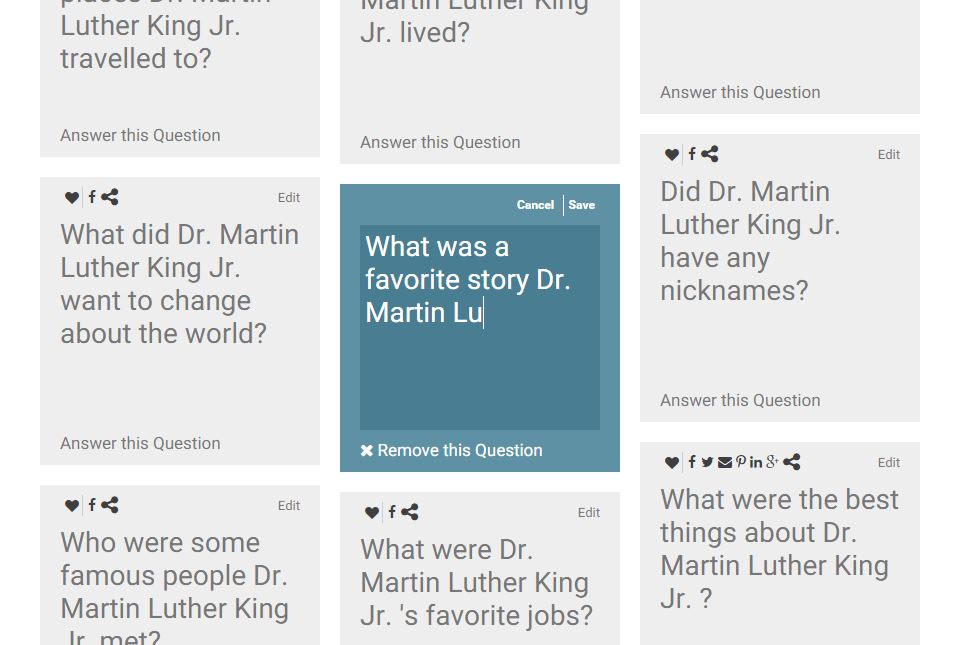
Adding new questions — We encourage Creators and Co-Creators to write original questions based on what you know about the person you’re honoring. Click on Edit Mode. Then click on the Add a Question button. Write your question and hit Create. The new question will appear before all of the others.
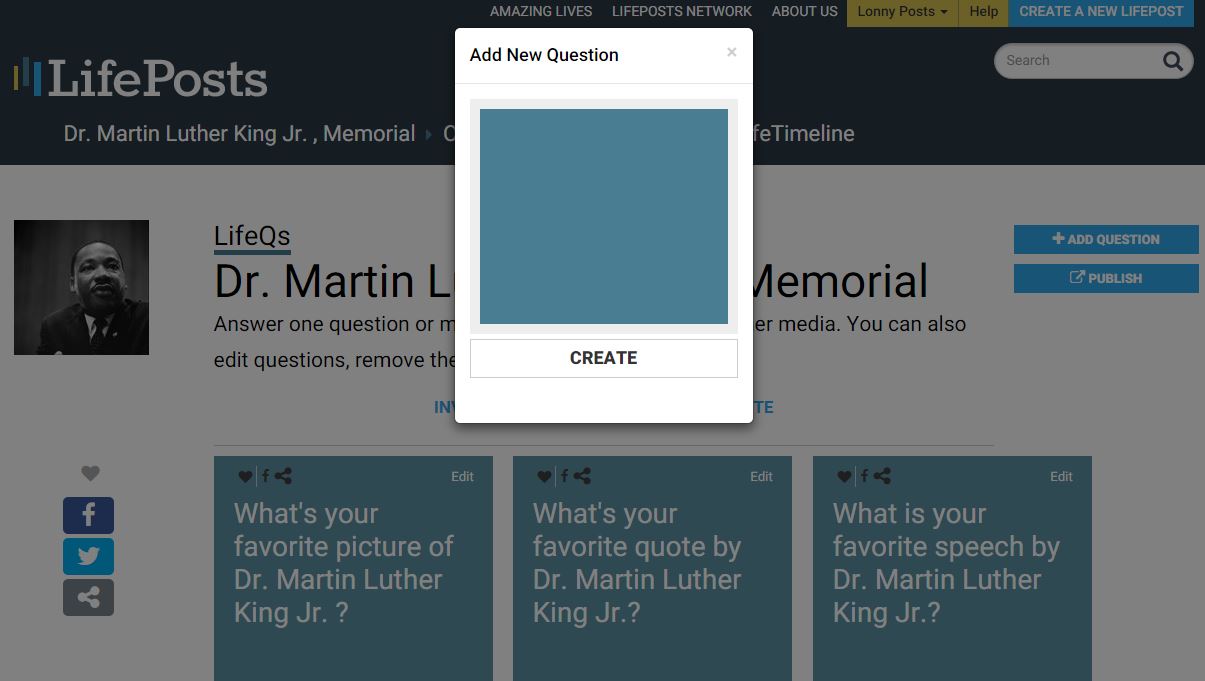
Getting rid of questions – Over time, questions that have no answers will drift to the bottom, and the active ones will move to the top. But we recommend that you clear out questions that you know won’t be relevant or interesting to your friends and family.
Go to Edit Mode, click on “Edit Question.” Click “Remove this question” at the bottom of the question box.
Sharing questions — We encourage you to send specific questions to particular groups of friends and family you think would be especially interested.
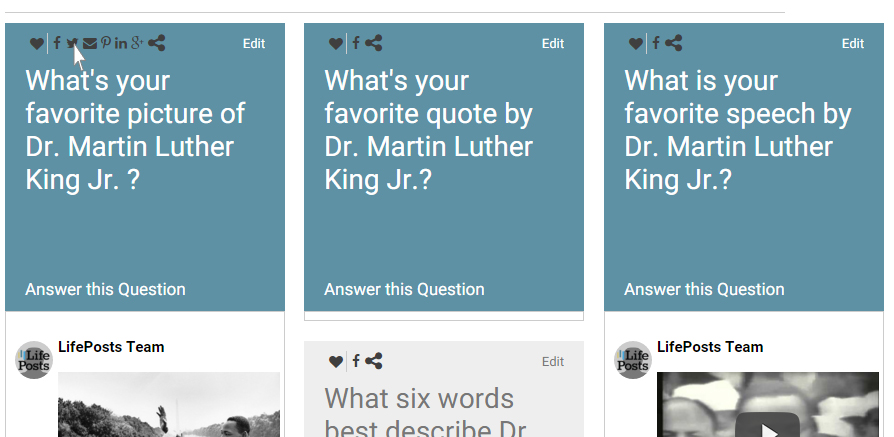
Editing answers — You can edit your answers any time. Click on the pencil icon on the bottom of the answer, make your changes, and hit save.
Multiple Photos – You can add more than one photo to any given LifeQs entry. And we’ve now given users the ability to determine the order in which those photos are displayed. For more on how to do that, click here.
