There are two ways to put video into your LifePost.
Uploading videos directly. You can upload a video directly from your computer or your phone. The upload should be fairly quick, anywhere from a few seconds to several minutes. Once complete, we’ll begin processing your video in the background while you continue working. You can place the video immediately, but it may not be viewable until it has finished processing, and that can take anywhere from a few minutes to hours depending on the length of your video. The video player will show a “Sorry, this video is unavailable” message or “We are processing your video” message until it’s ready. When processing is complete, the video will appear right in the slot where you wanted it and a copy will also be placed into your Media Library.
You can upload most of the common formats, including .mov, .wmv, .avi, and .mp4. Videos from iphone, Android and the Windows mobile system will work.
Importing a video from YouTube or Vimeo. If you have a video on YouTube, click on the YouTube tab in the media picker. Then copy the URL from You Tube or Vimeo, and paste it into the field for the YouTube or Vimeo link. On YouTube, you get the URL by clicking on the “share” button or copying from your browser’s address bar. On Vimeo, you copy the URL in your browser’s address bar. Do not use the “embed code.”
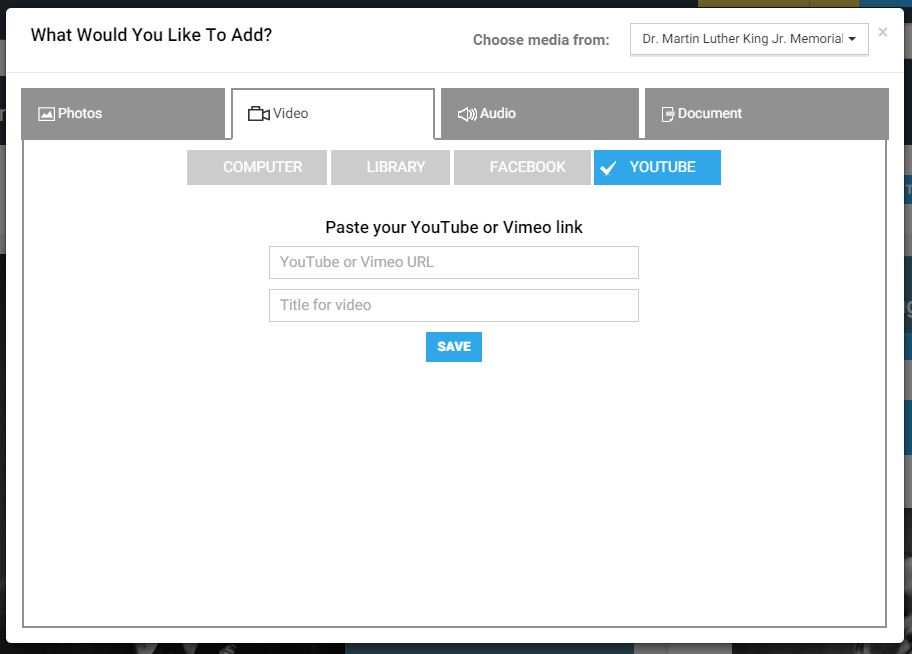
Accessing videos in your library — You can access any videos you’ve already uploaded or imported from Facebook, YouTube and Vimeo by using the media picker while in a tool. Once you’ve opened the media picker, select the Video tab, and then choose “Library,” which will open a view of all of your video assets. Once there, click on the View tab to choose a video.
Other Formats
If your video is not in one of our accepted formats, you can download an app that converts it to a .mov format. For instance, on Macs, you can use Smart Converter. Convert the file for Quicktime, which will turn it into a .mov format. Windows users can use a free video converter like Format Factory. These are only suggestions to get you started and not endorsements of any particular program. Search the Internet to find other programs that can meet your needs.
Working with old tapes, films or DVDs – To upload a video to LifePosts, it must be in a digital format such as .mov, .avi, .wmv or .mp4. There are local services that will convert physical video formats into digital ones. Try calling your local photo/video store. It can be pricey, but it’s really the only way to reliably preserve these precious heirlooms. Read about other converter options in this article from The Guardian.
You may not be able to upload movies from older DVDs without first converting them to a proper format. One solution we’ve found is the video converter program by Movavi. Let us know (tips@lifeposts.com) if you have successfully tried others.
Video editing – LifePosts does not currently offer video editing tools. You’ll need to edit your videos first and then upload them here.
On a Mac desktop, you can use programs such as Apple’s iMovie and Windows Movie Maker. YouTube and Instagram now offer video editing.
On mobile, you can do simple video editing right on your phone (Android or iPhone), the Instagram editor, WeVideo, iMovie, VidTrim for Android (Free & $2.49 pro versions), and Adobe Voice for iPad (free).
Making a slideshow of video using photos – A number of websites can help you turn your photos into a snazzy video. Two popular options are Animoto and Proshow.
Tips on choosing the best videos for your LifePost – Get tips in these stories from The Washington Post and elsewhere.
Size limits – Video files cannot be uploaded to LifePosts if they exceed 5GB.
