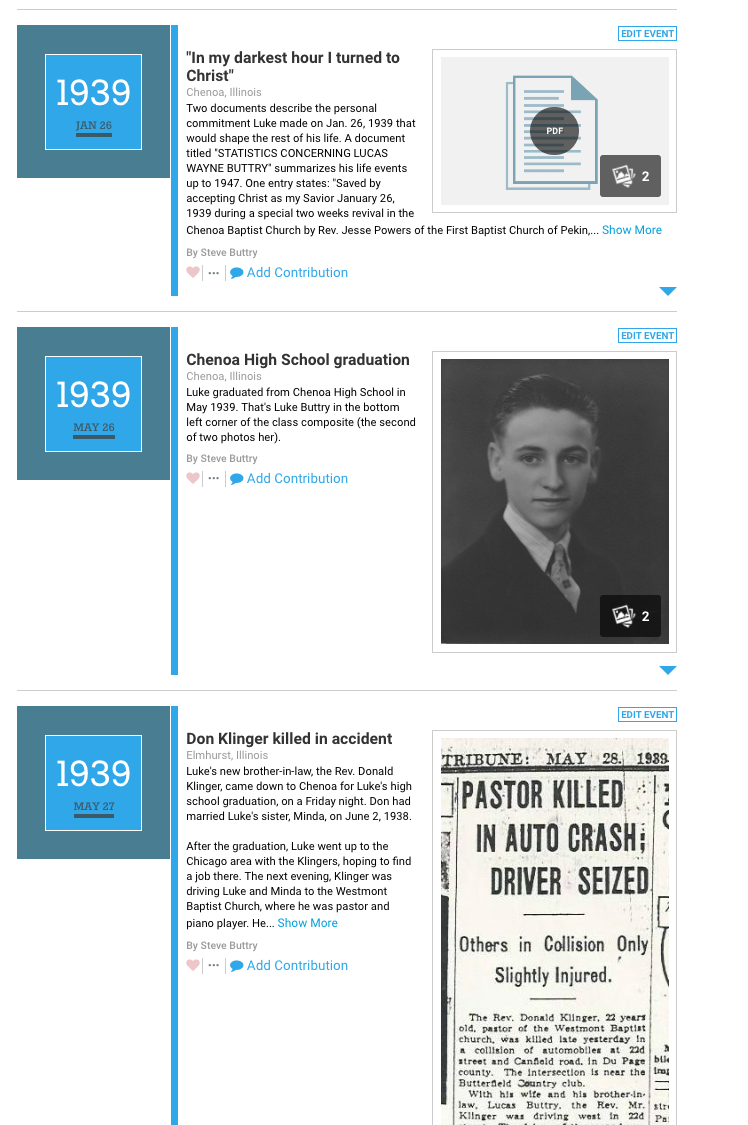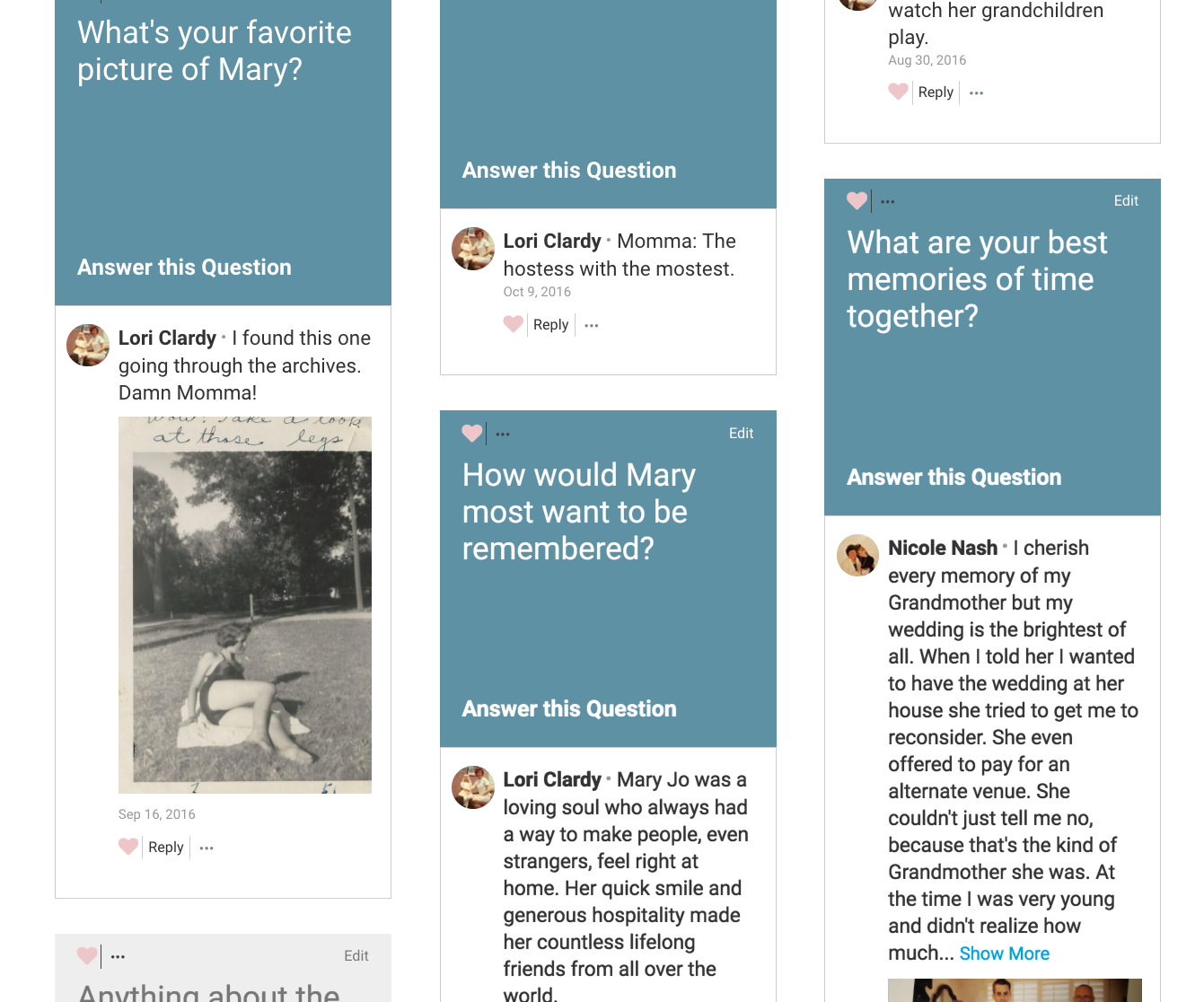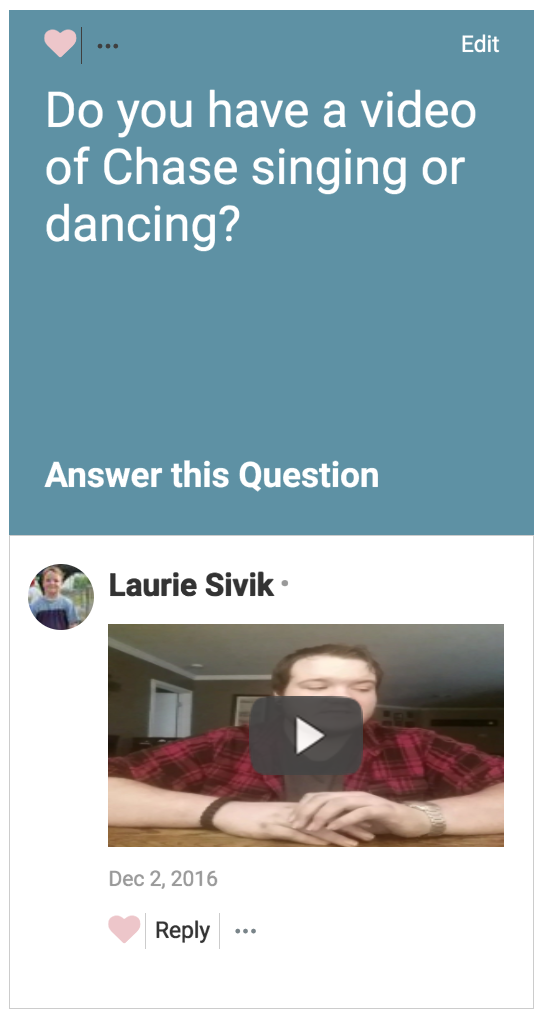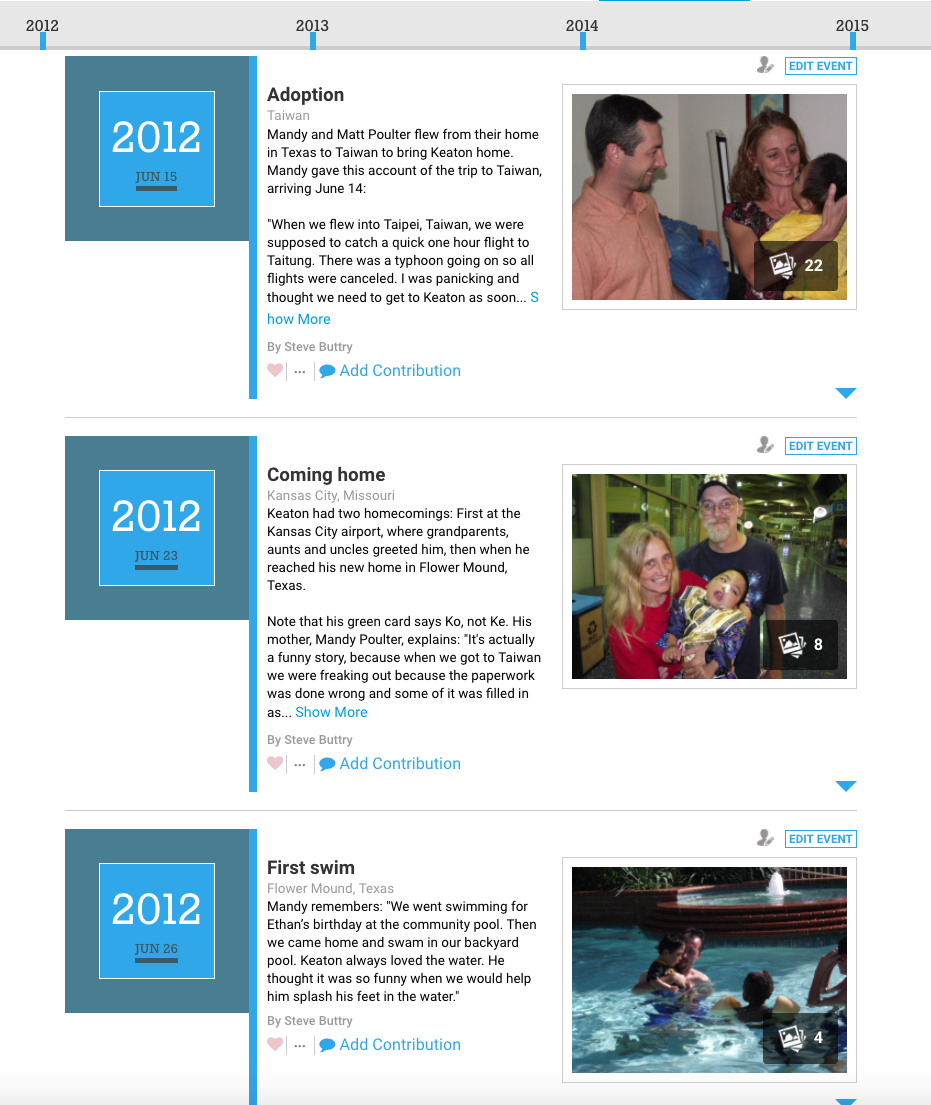How do you create a memorial for someone that doesn’t read like a resume—that captures his or her personality, character, and impact? LifePosts users are showing how. Here are just a few examples of interesting techniques pioneered by you, the LifePosts community.
All these LifePosts were created by people like you, using one or more of LifePost’s simple tools. It’s a process that’s easy and fun. Here’s how to begin.
Gather your thoughts & materials
Spend a few minutes thinking about the person you want to honor. What are the most important things you would want people to know about them? What memories make you smile? What favorite photos do you have in hand? If you have eulogies and tributes from the funeral or a Facebook page, those voices will make your LifePost richer.
Details are your friend
Often you can capture someone’s personality by talking about details. Instead of saying, “he loved to eat good food,” tell us what his favorite meals were – or, better yet, show a picture of it.
Take your time
Gathering and expressing your thoughts, and sharing the work with others, is an important part of grieving the person you’ve lost. Don’t feel like you have to “finish” a LifePost. It’s more like a scrapbook — you just keep adding to it over time.
If you need to get something up quickly to notify friends and family of a death or memorial service, put a photo and a simple text notice in LifeStory. Then come back over the following weeks and months to flesh out a loving portrait of the person you want to honor.
LifeStory — Elegant and Flexible
This is definitely the tool to use if you want to write a lot. It’s designed to look like a beautiful magazine story.
But it also looks great if you just have a few sentences — or if you want to stress mostly photos or videos. Here’s a brief look at some great uses of the LifeStory tool:
Some inspiring samples:
- In this lovely memorial for Marta Borcea, her daughter Dana alternated between words and pictures.

- Many people have used the LifeStory tool as the place to show off video. You can put it right there in the top slot, like this one about Robert Nylen
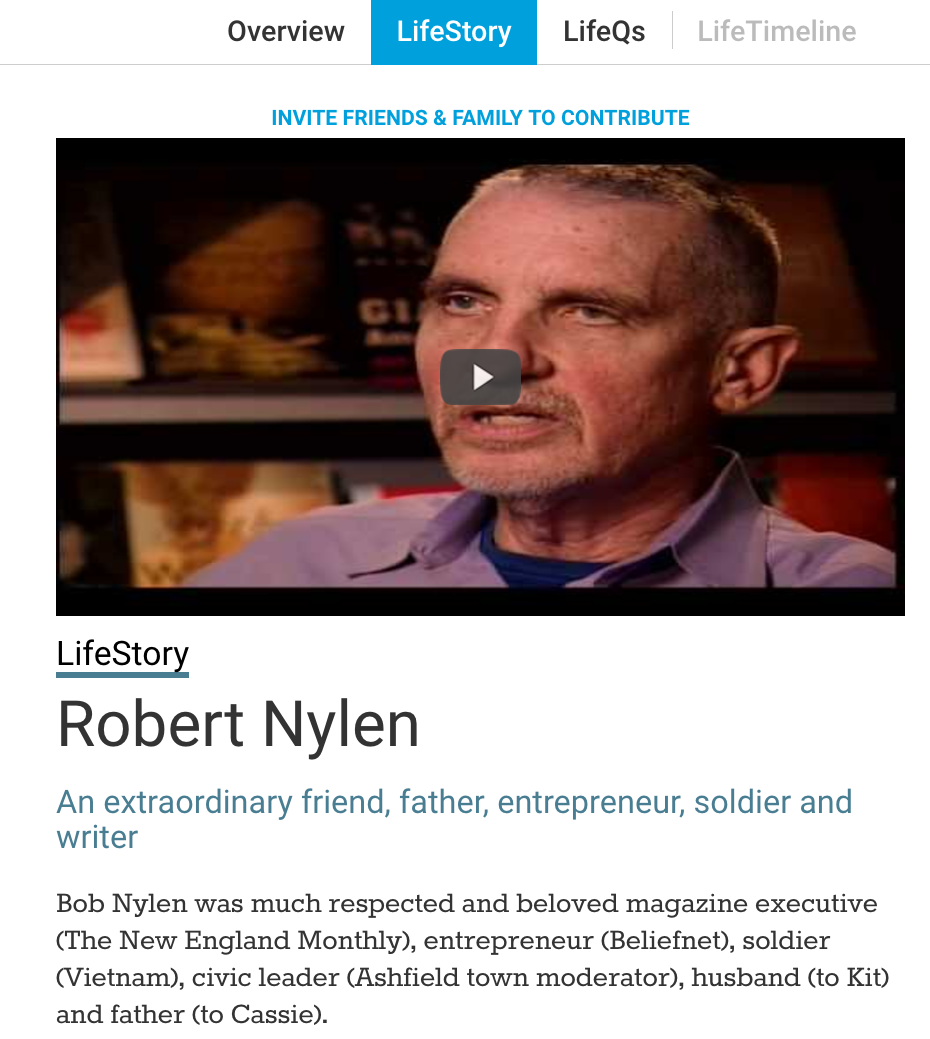
Not Sure How to Start? Try LifeQs
We’ve put in hundreds of questions to get you started. But it’s also really easy for you to write your own.
Don’t worry about being comprehensive. Just answer a question. Then another. And one more. And then invite some other people to answer questions. Before you know it, you’ll have a rich mosaic of stories. Here’s brief video about this unique tool:
- More samples to guide your thinking:
- This LifePost for Mary Jo Clardy shows how photos and text – both short and long – create a vivid sense of a life.
- Amy Duncan responded to the question, “What did Granny love?” with one photo. Said it all.
- On this memorial for Chase McCall, a friend answered a question with a video:
LifeTimeline — an easy way to break the story down into pieces
If you have a rich storehouse of photos and documents, consider using the LifeTimeline to organize and display the life journey of the person you are honoring. It’s easy to insert photos, video, pdfs and text. And if you’re not sure about precise dates, “About 1960” is plenty of information. This video spotlights some of the remarkable lives presented this way on LifePosts:
And here are more examples to guide your thinking:
- This spectacular tribute to a boy named Keaton Poulter shows how easy it is to create a photo gallery within each LifeTimeline entry.
- This Timeline of Luke Buttry’s life mixes documents, text, videos, newspaper clippings and photos: